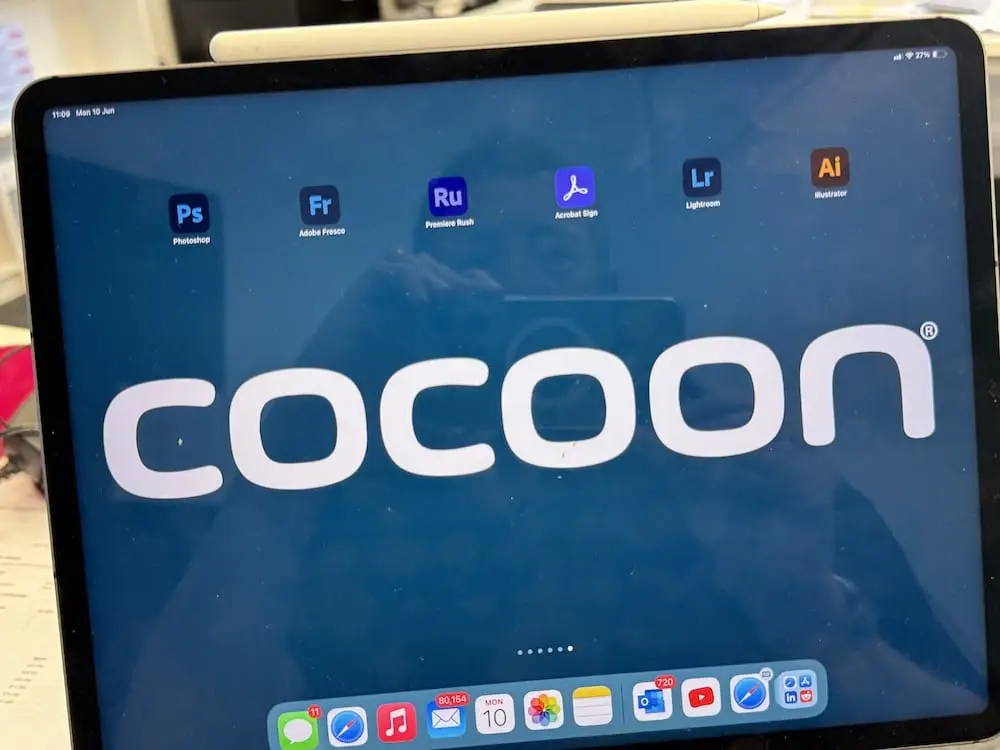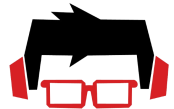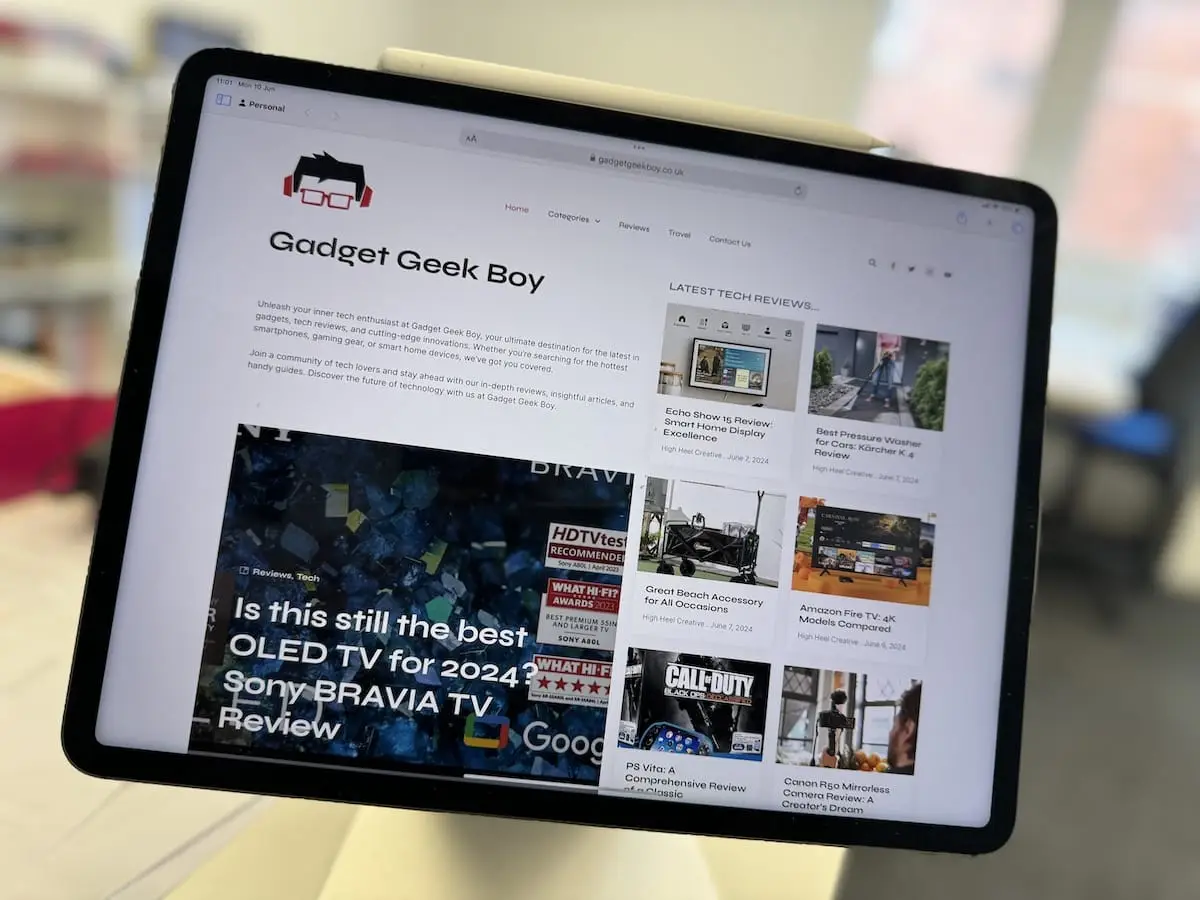Have you just had one of the latest iPad Airs or iPad Pro’s? If you’re setting up from new and downloading multiple app’s, you may find that moving the apps to new screens or folders tedious. In this ‘How-To’ feature, we teach you how to move multiple apps in one go.
How to Move Multiple Apps on iPadOS
-
Enter Jiggle Mode
Touch and hold an empty area on your iPad's Home screen until the app icons start jiggling.

-
Select the First App
Tap and hold the first app you want to move, just move it slightly
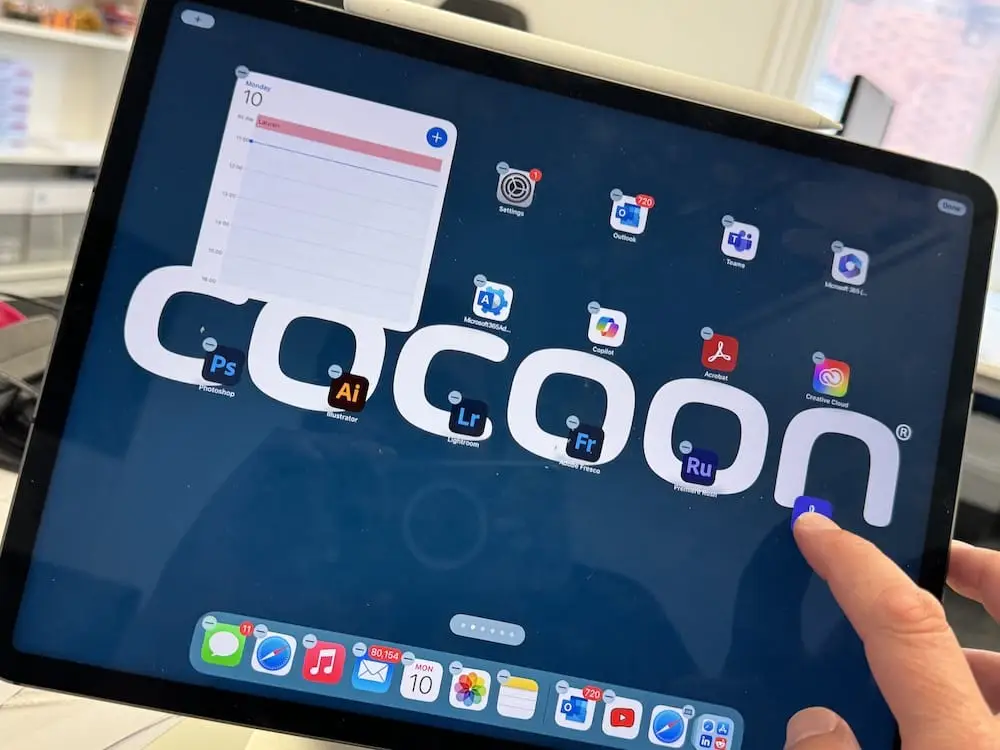
-
Select Additional Apps
While still holding the first app, use another finger to tap additional apps you want to move. The selected apps will stack under your finger.
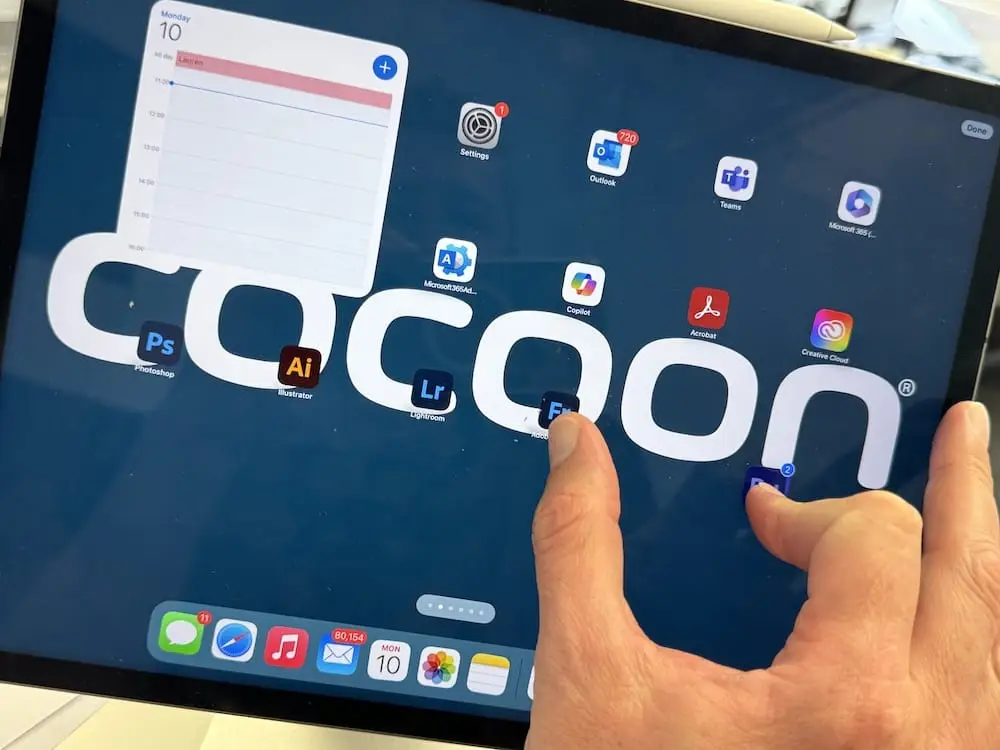
-
Move the Stack of Apps
Drag the stack of apps to the desired location on your Home screen or to another page.
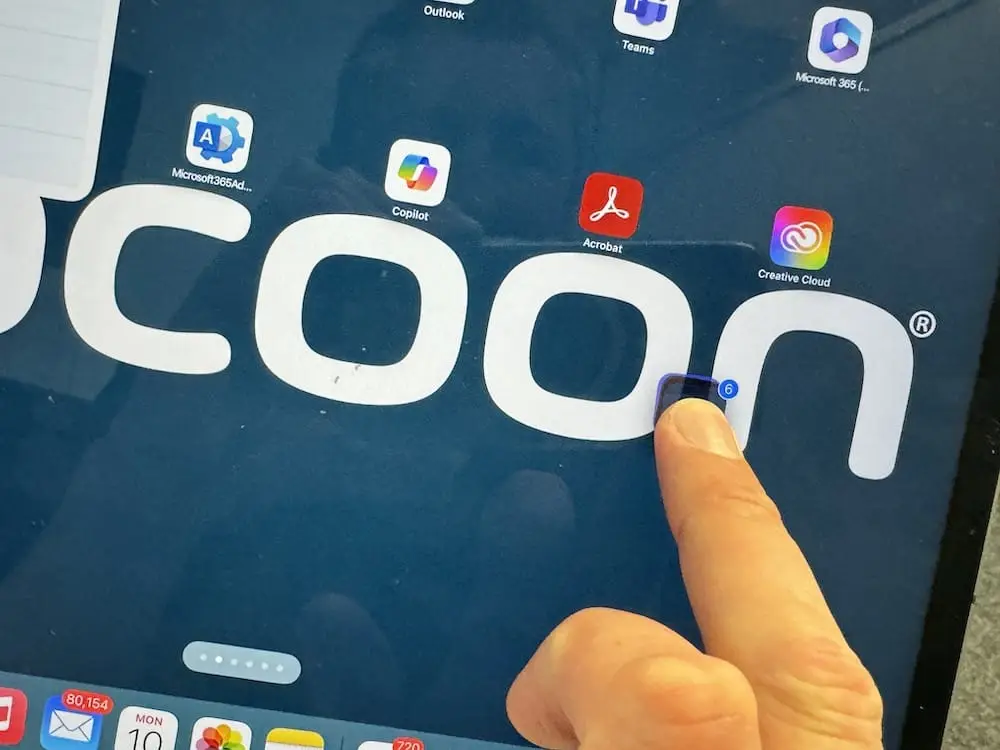
-
Drop the Apps
Release your finger to drop the apps in the new location.
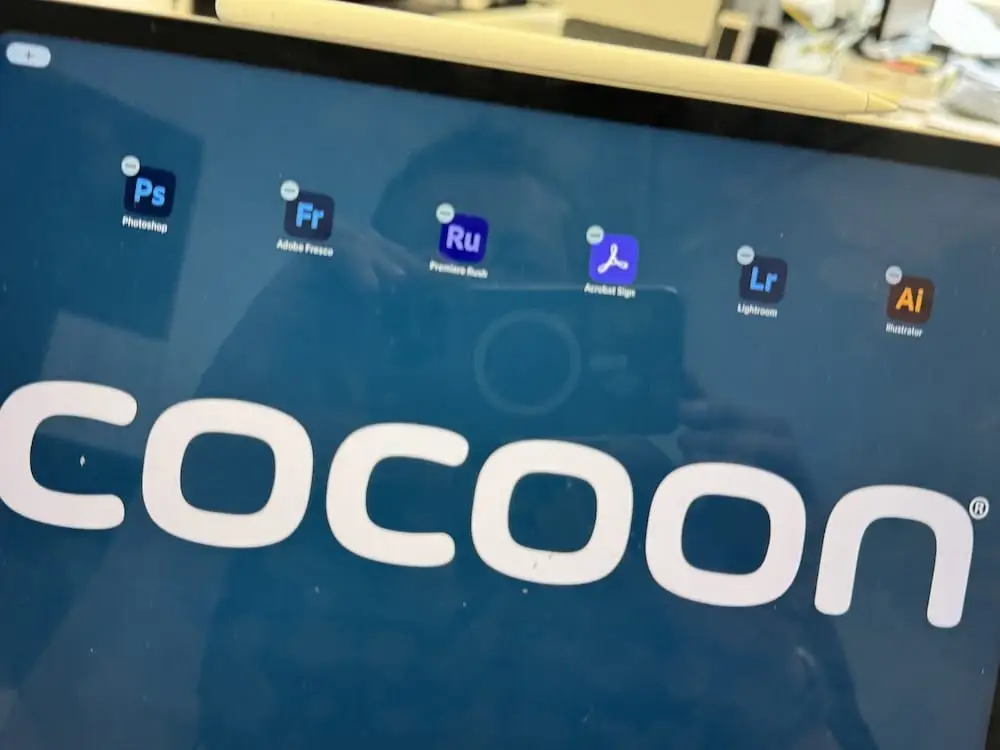
-
Exit Jiggle Mode
Press the Home button or tap 'Done' at the top-right corner of the screen to exit jiggle mode.